Caution
This page has been updated a long time ago. Information found here could be outdated and may lead to missconfiguration.
Some of the links and references may be broken or lead to non existing pages.
Please use this docs carefully. Most of the information here now is only for reference or example!
Install (compile) & Configure motion + AV tools¶
0. Update running system & Install necessary pacgakes¶
- As always, start with updating you linux system.
- Install packages
apt-get install libjpeg-dev libjpeg62-turbo-dev autoconf automake build-essential libzip-dev git yasm nasm pkg-config libavutil-dev libavformat-dev libavcodec-dev libswscale-dev autoconf automake build-essential pkgconf libtool libzip-dev libjpeg62 git libavformat-dev libavcodec-dev libavutil-dev libswscale-dev libavdevice-dev ca-certificates webp libwebp-dev curl lynx zip apache2 libx264-dev x264 libav-tools mpv
1. Install libav12¶
Note
This step is optional, because at the 0. step we installed libav-tools package which contains avconv.
But with compiling from source we get a newer version:
- Repository: avconv version 11.8-6:11.8-1~deb8u1+rpi1
- Compiled: avconv version 12, Copyright (c) 2000-2016 the Libav developers
1.1. Download source code from the git repository¶
1.2. Configure & make and make install¶
1.2.1. Configure¶
cd /usr/src/libav12
./configure --enable-libwebp --enable-libx264 --logfile=/root/libav-conf-$(date +%s).log --enable-gpl --prefix=/opt/libav12 | tee -a /root/libav-conf-$(date +%s).out
After the configure is done you can check two log files:
/root/libav-conf-*.log/root/libav-conf-*.out
The configure script must be done without any error. If you see errors in one of the log files please do not continue, and try to fix them. Usually the most error cause by a missing library and easy can be fixed with install the missing lib using apt-get install command.
1.2.2. Compile the source code:¶
To speed up this process lets use -j2 option. (Or if you want -j3 or -j4)
During this process maybe you will some warning messages, but no errors. So you can skip them.
-j [jobs], --jobs[=jobs]
Specifies the number of jobs (commands) to run simultaneously. If there is more than one -j option, the last one is effective. If the -j option is given without an argument, make will not limit the number of jobs that can run simultaneously.
1.2.3. Install libav¶
To do this simply run this command:
The binaries will be available in the directory specified with "--prefix" option when we run configure script. In our case: /opt/libav12
References:
2. Install / Compile FFMpeg¶
FFMpeg is no longer available in Debian repository, so if you want to use it you have to compile on your own.
cd /usr/src
git clone https://github.com/FFmpeg/FFmpeg
root@rpi2camsrv01:/usr/src/FFmpeg# ./configure --prefix=/opt/ffmpeg --enable-libx264 --enable-libwebp --enable-gpl --enable-nonfree
make
make install
Note: The make command runs very long time. Please be patient, and / or try run with -j[234] option.
3. Install / Compile Motion¶
Motion can be easily installed with apt-get install motion, so you my think this post is absolutely useless and has no sense. But if you want to use RTSP stream, you have to have the latest (or at lease 4.x) version of motion. The version of apt-get repository is too old and has not this feature:
root@rpi2camsrv01:/opt/motion-3.4.1-316/bin# apt-cache show motion
Package: motion
Source: motion (3.2.12+git20140228-4)
Version: 3.2.12+git20140228-4+b2
By using the git source code we can install the latest version:
motion Version 4.0.1+git8a1b9a97
If you want to use motion with mysql support in the future you need some additional packages:
apt-get install libmysql++-dev libmysqlclient-dev
3.1. Clone from git¶
3.2. Configure¶
Before you start you may want to read the INSTALL guide:
less /usr/src/motion/INSTALL
You can choose which library do you want to use ffmpeg / libav:
cd /usr/src/motion
autoreconf -fiv
./configure --prefix=/opt/motion-3.4.1-316 --with-ffmpeg=/opt/ffmpeg
#OR
./configure --prefix=/opt/motion-3.4.1-316 --with-ffmpeg=/opt/libav12
You can configure without "with-ffmpeg" option, it this case configure script will use the already installed libraries (libav-tool)
After the configure script done you will see something like this:
**************************
Configure status
motion 4.0.1+git8a1b9a9
**************************
OS : Linux
pthread support: Yes
jpeg support: Yes
webp support: No
V4L2 support: Yes
BKTR support: No
MMAL support: Yes
... MMAL_CFLAGS: -std=gnu99 -DHAVE_MMAL -Irasppicam -I/opt/vc/include
... MMAL_OBJ: mmalcam.o raspicam/RaspiCamControl.o raspicam/RaspiCLI.o
... MMAL_LIBS: -L/opt/vc/lib -lmmal_core -lmmal_util -lmmal_vc_client -lvcos -lvchostif -lvchiq_arm
FFmpeg support: Yes
... FFMPEG_CFLAGS: -I/opt/libav12/include
... FFMPEG_LIBS: -lswscale -lavdevice -lavformat -lavcodec -lx264 -lwebp -lz -pthread -lavresample -L/opt/libav12/lib -lavutil -lm
SQLite3 support: No
MYSQL support: Yes
PostgreSQL support: No
CFLAGS: -g -O2 -I/usr/local/include -g -O2 -D_THREAD_SAFE
LIBS: -lm -L/usr/local/lib -pthread -ljpeg -lmysqlclient -lz
LDFLAGS: -L/usr/local/lib
Install prefix: /opt/motion-3.4.1-316
If you need webp support configure with --with-webp option. The necessary packages are already installed in the 0. step (webp libwebp-dev).
/configure --prefix=/opt/motion-3.4.1-316 --with-ffmpeg=/opt/libav12 --with-webp
3.2. Make & Make install¶
Now we have only to easy steps left, run make and make install.
Your motion instance is now ready to use, and can be located in /opt/motion-3.4.1-316.
Update - 2017.05.09¶
If you want to use fmpeg to encode/decode .webm files you need to install these extra packages:
apt-get install libvorbis-dev libvpx-dev mjpegtools
(optional) apt-get instell vpx-tools imagemagick
And configure ffmpeg with these parameters:
./configure --prefix=/opt/ffmpeg-webm --enable-libx264 --enable-libwebp --enable-gpl --enable-nonfree --enable-libvpx --enable-libvorbis
4. Configure Motion to start at boot¶
4.1. Create user for motion service¶
useradd motion
root@rpi2camsrv01:/lib/systemd/system# id motion
uid=1002(motion) gid=1002(motion) groups=1002(motion)
4.2. Edit motion.service systemd config file¶
An example service file can be found in the motion install directory:
/opt/motion-3.4.1-316/share/motion/examples/motion.service
- Copy this file to systemd directory:
- Create dir for PID file
- Edit motion.sevice file
[Unit]
Description=Motion daemon
After=local-fs.target network.target
[Service]
User=motion
Group=motion
PIDFile=/opt/motion-3.4.1-316/var/motion.pid
ExecStart=/opt/motion-3.4.1-316/bin/motion -n
Type=simple
StandardError=null
[Install]
WantedBy=multi-user.target
- Change Owner of motion
- Try to start motion.service
- Check the service
root@rpi2camsrv01:/lib/systemd/system# systemctl status motion.service
â— motion.service - Motion daemon
Loaded: loaded (/lib/systemd/system/motion.service; disabled)
Active: active (running) since Fri 2017-03-24 09:36:46 UTC; 5s ago
Main PID: 12812 (motion)
CGroup: /system.slice/motion.service
└─12812 /opt/motion-3.4.1-316/bin/motion -n
- Stop service and install service file
root@rpi2camsrv01:/lib/systemd/system# systemctl stop motion.service
root@rpi2camsrv01:/lib/systemd/system# systemctl enable motion.service
Created symlink from /etc/systemd/system/multi-user.target.wants/motion.service to /lib/systemd/system/motion.service.
Now you should use 'motion' user to configure motion, otherwise the owner of files may be changed causing permission denied.
root@rpi2camsrv01:/lib/systemd/system# sudo su - motion
No directory, logging in with HOME=/
motion@rpi2camsrv01:/opt/motion-3.4.1-316$
You can create home directory to motion user:
You motion installation is ready for use now.
5. Configure Motion to use an ONVIF IP camera via RTSP stream¶
You can buy low budget IP cameras from eBay, Aliexpress and so on. Nowadays almost all cheap cameras are using ONVIF interface. I have 3 IP cameras and I have to say that the web interfaces of them are really poor. My main problem is that two of them have web interface which can be accessed only with IE, because of ActiveX. :( I hate it because I usually use Linux. Another option to configure you camera is to use some ONVIF manager software. Usually the provider of the camera send a software, as well, but its also need Windows. :( I tried to find some ONVIF manager for Linux, but could not find a really good one. I don't care too much because normally a camera have to be set up once, and then can be used. To use these cameras with MOTION you have to determine the stream URL. If you are lucky you can find it somewhere in the web interface. The following steps are valid only if you have already configured you camera. This means that the cam is connected to your network at least, and you know it IP address. This post doesn't aim to describe 'how to configure your cam', so you have to do it on your own. It is more exciting to find you ONVIF camera's stream URLs. If you don't like my method you can do some googleing to find the URLs of your camera.
5.1. What you need?¶
- Installed SOAPUI.
- Your camera WebService URL. Unfortunately this can be different from mine.
Here is two examples: - http://172.19.0.3:8080
- http://172.19.0.2/onvif/device_service
At this step the main problem is that I don't know exact method to find your camera web service URL. If the two example above aren't working you have to do some searching on Google.
According to the Official Documentation the URL should be this:
The entry point for the device management service is fixed to:
http://onvif_host/onvif/device_service
5.2. Load ONVIF device WSDL to soapUI¶
URL: https://www.onvif.org/ver10/device/wsdl/devicemgmt.wsdl
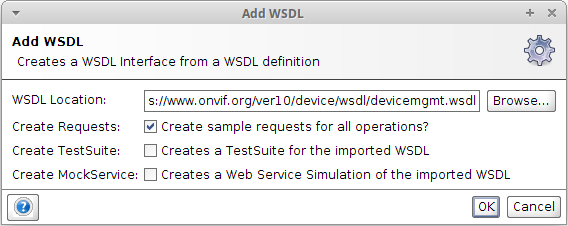
5.3. Modify Endpoint¶

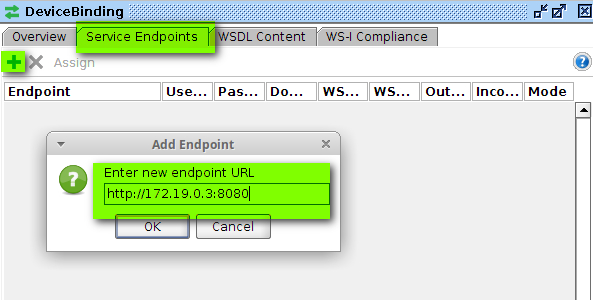
You can specify username password if your camera is using authentication

Assign the newly added endpoint to the requests, without this you can specify the endpoint for all requests.
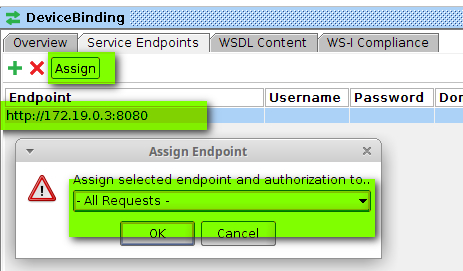
Now you can close this window.
5.4. GetServices¶
Find 'GetServices' in the left panel.
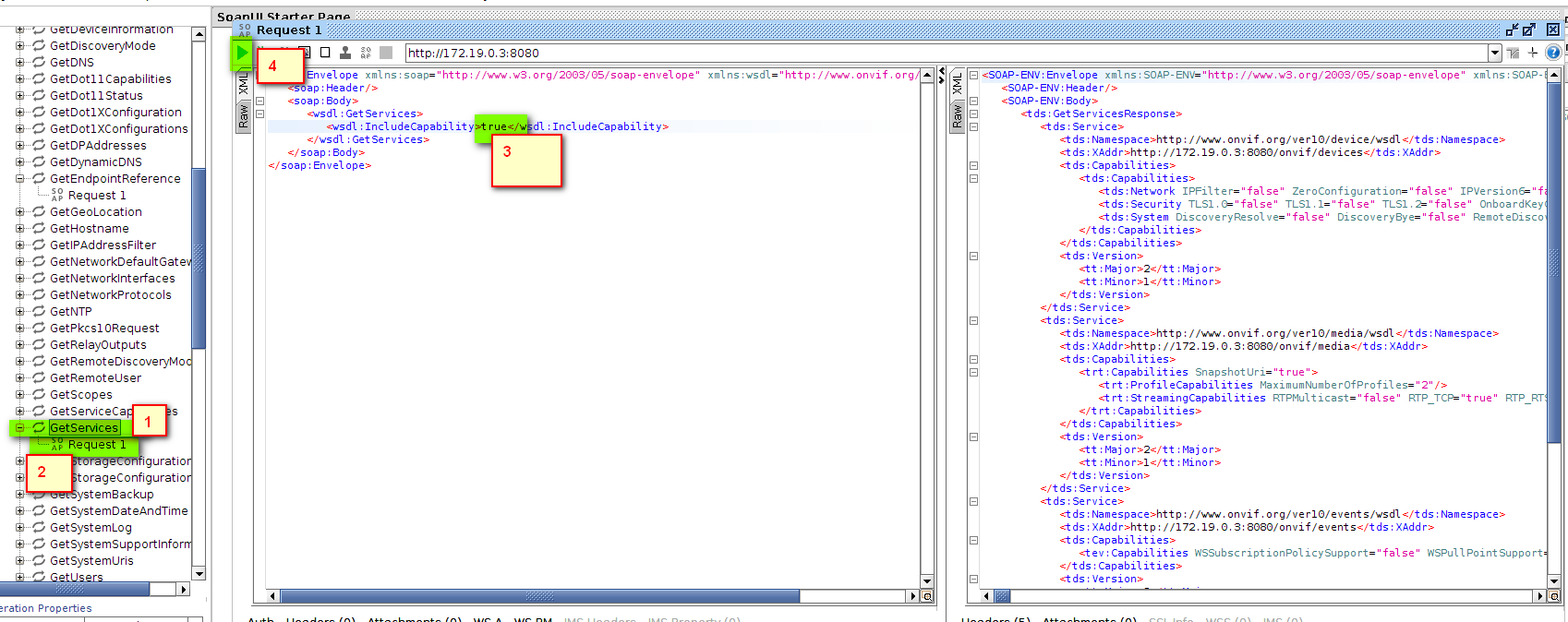
Modify the request to:
You will get all web services which supported by your camera. I paste only the relavant information from the request here.
<tds:Namespace>http://www.onvif.org/ver10/device/wsdl</tds:Namespace>
<tds:XAddr>http://172.19.0.3:8080/onvif/devices</tds:XAddr>
<tds:Namespace>http://www.onvif.org/ver10/media/wsdl</tds:Namespace>
<tds:XAddr>http://172.19.0.3:8080/onvif/media</tds:XAddr>
<tds:Namespace>http://www.onvif.org/ver10/events/wsdl</tds:Namespace>
<tds:XAddr>http://172.19.0.3:8080/onvif/events</tds:XAddr>
<tds:Namespace>http://www.onvif.org/ver20/analytics/wsdl</tds:Namespace>
<tds:XAddr>http://172.19.0.3:8080/onvif/analytics</tds:XAddr>
We need the media one: http://www.onvif.org/ver10/media/wsdl
Copy paste this URL to your browser to get the WSDL location.
You will be redirected to this URL:
https://www.onvif.org/ver10/media/wsdl/media.wsdl7
Add this WSDL to your soapUI project. For reference please see chapter 5.2.
5.5. MediaBinding / GetProfiles¶
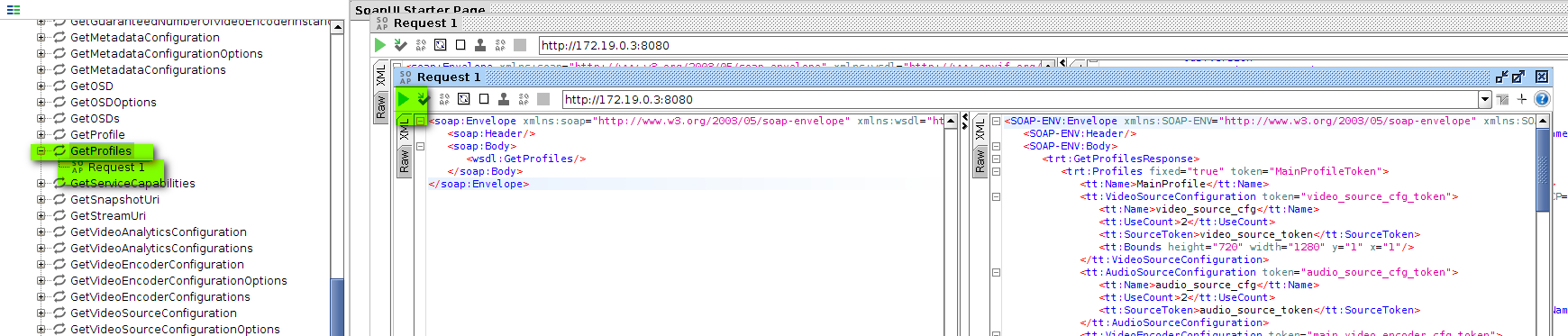
With this you get the profiles of you camera. I don't copy paste the whole response here just some important parts.
- I have two profiles:
<trt:Profiles fixed="true" token="MainProfileToken">
<trt:Profiles fixed="true" token="SubProfileToken">
- You can find everything about the profiles for example resolution:
<tt:VideoEncoderConfiguration token="main_video_encoder_cfg_token">
<tt:Name>main_video_encoder_cfg</tt:Name>
<tt:UseCount>1</tt:UseCount>
<tt:Encoding>H264</tt:Encoding>
<tt:Resolution>
<tt:Width>1920</tt:Width>
<tt:Height>1080</tt:Height>
</tt:Resolution>
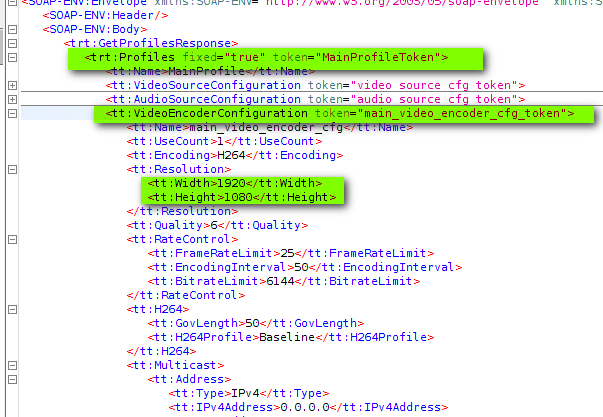
I want to use this profile in Motion (MainProfileToken).
These profiles can be found on the web interface, but maybe the name is different.
5.6. Get URLS (MediaBinding / GetStreamUri)¶
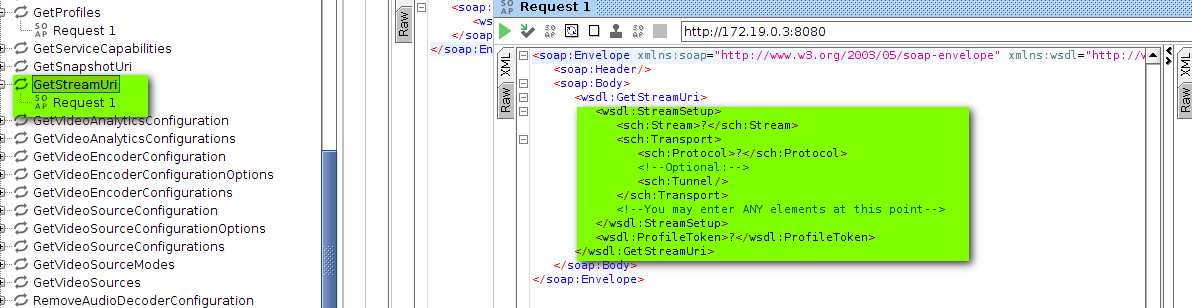
Now you have to edit this XML before start the request.
Open this URL in you browser: https://www.onvif.org/ver10/media/wsdl/media.wsdl And find 'GetStreamUri' operation.
You will see how to configure this request.
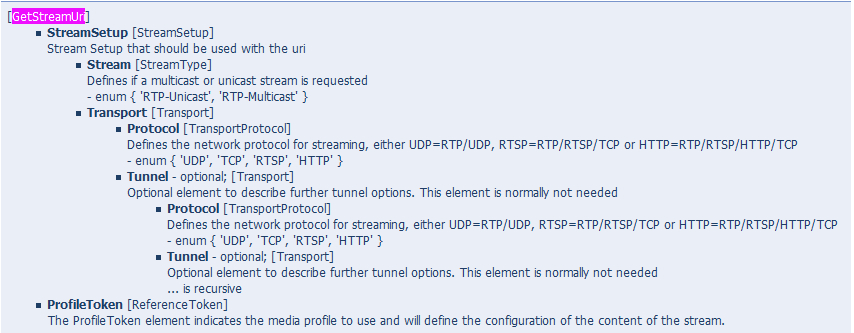
Example:
<soap:Envelope xmlns:soap="http://www.w3.org/2003/05/soap-envelope" xmlns:wsdl="http://www.onvif.org/ver10/media/wsdl" xmlns:sch="http://www.onvif.org/ver10/schema">
<soap:Header/>
<soap:Body>
<wsdl:GetStreamUri>
<wsdl:StreamSetup>
<sch:Stream>RTP-Unicast</sch:Stream>
<sch:Transport>
<sch:Protocol>RTSP</sch:Protocol>
<!--Optional:-->
<sch:Tunnel/>
</sch:Transport>
<!--You may enter ANY elements at this point-->
</wsdl:StreamSetup>
<wsdl:ProfileToken>MainProfileToken</wsdl:ProfileToken>
</wsdl:GetStreamUri>
</soap:Body>
</soap:Envelope>
The most important things to note the ProfileToken:
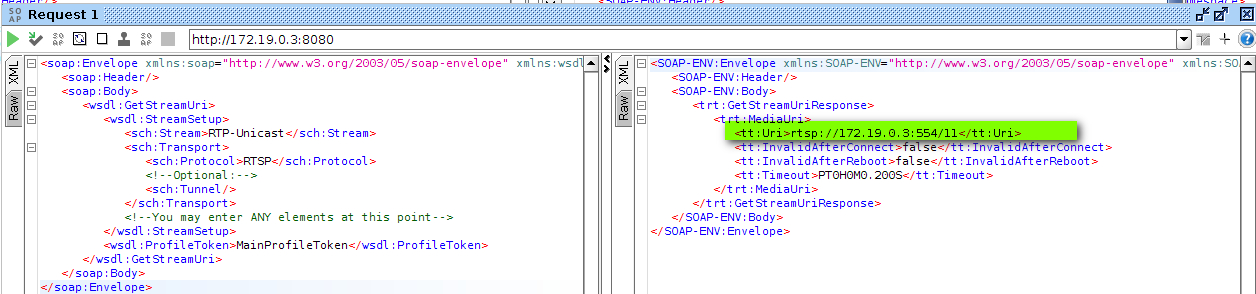
Finally we have the stream URL:
You can try this url in VLC media player.
Just for demonstration my <wsdl:ProfileToken>SubProfileToken</wsdl:ProfileToken> address is:
5.7. (Bonus) MediaBinding / GetSnapshotUri¶
You can get snapshot images from ONVIF cameras. To get the URL use GetSnapshotUri request:
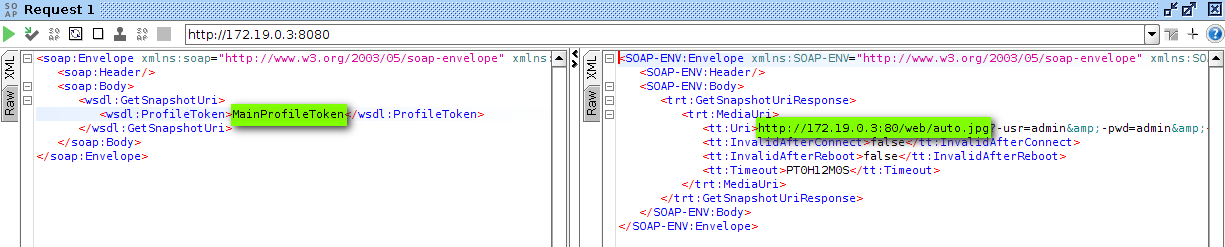
5.8. (Bonus) DeviceBinding / GetDeviceInformation¶
Just for fun my last sample request is the 'GetDeviceInformation'. Request:
<soap:Envelope xmlns:soap="http://www.w3.org/2003/05/soap-envelope" xmlns:wsdl="http://www.onvif.org/ver10/device/wsdl">
<soap:Header/>
<soap:Body>
<wsdl:GetDeviceInformation/>
</soap:Body>
</soap:Envelope>
Response:
...
<SOAP-ENV:Header/>
<SOAP-ENV:Body>
<tds:GetDeviceInformationResponse>
<tds:Manufacturer>IPCAM</tds:Manufacturer>
<tds:Model>C6F0SiZ3N0P0L0</tds:Model>
<tds:FirmwareVersion>V6.1.10.2.1-20150624</tds:FirmwareVersion>
<tds:SerialNumber>00E0F8218509</tds:SerialNumber>
<tds:HardwareId>V6.1.10.2.1-20150624</tds:HardwareId>
</tds:GetDeviceInformationResponse>
</SOAP-ENV:Body>
</SOAP-ENV:Envelope>
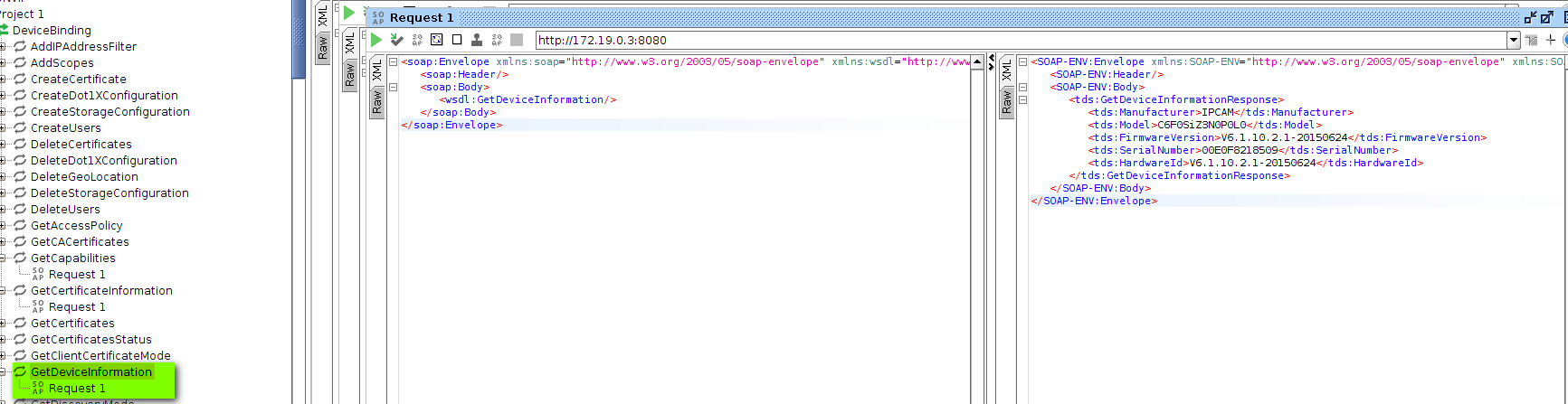
Note:
Not all requests are support by all cameras, but the main features are implemented (, I hope). Maybe your camera has different Profile names, but the xml tags must be the same.
5.9. Motion Configuration changes¶
-
Change directory to motion conf
cd /opt/motion-3.4.1-316/etc/motion -
Rename motion-dist.conf to motion.conf
mv motion-dist.conf motion.conf -
Turn on daemon mode
daemon on -
Configure Logs
- Run:
mkdir -p /opt/motion-3.4.1-316/var/log/motion -
Chage conf to:
logfile /opt/motion-3.4.1-316/var/log/motion/motion.log -
Increase log level
log_level 7 -
Comment out videodevice line, since we will use netcam.
#videodevice /dev/video0 -
Change resolution
-
Change frame rate
framerate 7 -
Specify netcam_url
netcam_url rtsp://172.19.0.4:554/11 -
Switch keepalive on
netcam_keepalive on -
Motion Detection Settings
- Change treshold:
threshold 2500 - Increase minimum motion frame:
minimum_motion_frames 3 - Modify event_gap:
event_gap 10 - Set max movie time to 10 mins:
max_movie_time 600
This is optional. I don't save any movies, but only images. It's your choice. - Turn video save off:
ffmpeg_output_movies off - File save settings:
- Specify target dir to save images (and / or videos)
mkdir -p /opt/motion-3.4.1-316/var/spool/motion
target_dir /opt/motion-3.4.1-316/var/spool/motion -
Set up the pictures name conversation:
picture_filename imgs/%Y-%m-%d/%H-%M-%S__%q-%D
picture_filename imgs/%Y-%m-%d/%H/%H-%M-%S__%q-%D
This will save images to [target_dir]/imgs/YEAR-MONTH-DAY/HOUR-MIN-SEC__FRAMENUMBER_MOTION.jpg format. -
(optional) Enable access to web control and Live View from anywhere
I do not save movies, because
- movies are taken real time, and uses CPU
- moves are captured real-time, I mean 10 minutes movies takes 10 minutes to watch about 10 minutes long motion detection, so instead of this I create timelapse movies based on saved images. This way I can check the movies faster than the event happened and if I find something, I can look for the saved images to investigate it deeper.
Motion has a log of configuration it worth it to look through the motion.conf file I'm sure you will find exciting and useful options. My setup is just enough to detect motion and save images. I post process the images using shell scripts and ffmpeg (or libav) tools.
6. Create movie from still images (*.jpg)¶
Now we have a lot of images from the camera. My motion save one images in every 30 seconds:
And save images when motion is detected:# Threshold for number of changed pixels in an image that
# triggers motion detection (default: 1500)
threshold 2500
My motion saves images in the following directory structure:
/storage/motion/output/cam1/imgs/[DATE]/[HOUR]/*.jpg
Setup:
picture_filename imgs/%Y-%m-%d/%H/%H-%M-%S__%q-%D
target_dir /storage/motion/output/cam1
...
target_dir /storage/motion/output/cam2
Each camera uses its own directory.
I'm using this shell script to create movie from the images:
#!/bin/bash
ROOT_DIR="/storage/motion/output"
function LOG() {
echo "[ $( date +%F\ %T ) ] - $1 "
}
###
## VARIABLES
###
TMP_DIR="/storage/motion/tmp"
CAM_IMG_DIRS=$( mktemp $TMP_DIR/dovid_XXXXXXXXXXX.txt )
NOW_DATE=$( date +%Y-%m-%d-%H )
LOG "###"
LOG "## Starting SCRITP"
LOG "###"
LOG "Prepare temorary file: $CAM_IMG_DIRS"
LOG "Running first FOR loop: Searching for camera dirs (cam[X]). "
for DIR in $( find $ROOT_DIR -mindepth 1 -maxdepth 1 -type d | egrep 'cam[0-9]{1,1}' | sort -n )
do
CAM_NUM=$( echo $DIR | egrep -o 'cam[0-9]{1,1}' ) # Extract camera number, example: cam1, cam2 ...
LOG "Runninng second FOR loop: Searching for dates in camera[X] dir"
for DATE_IN_DIR in $( find $DIR/imgs -mindepth 1 -maxdepth 1 -type d | egrep '[0-9]{4,4}-[0-9]{2,2}-[0-9]{2,2}' | sort -n )
do
LOG "Running third FOR loop: Searching HOURS in camX/DATE/* ($DATE_IN_DIR) "
for HOUR_IN_DATE_IN_DIR in $( find $DATE_IN_DIR -mindepth 1 -maxdepth 1 -type d | egrep '[0-9]{2,2}' | sort -n )
do
DATE_FROM_DIR=$( basename $DATE_IN_DIR ) # Extract Date From Directory Name
HOUR_FROM_DIR=$( basename $HOUR_IN_DATE_IN_DIR ) # Extract HOUR number
VID_DIR="$ROOT_DIR/$CAM_NUM/vids/$DATE_FROM_DIR" # Preapre VIDEO DIR
VID_FILE="$VID_DIR/$DATE_FROM_DIR-$HOUR_FROM_DIR.avi" # SET Video FILE
[ ! -d $VID_DIR ] && mkdir -p $VID_DIR
if [ ! -f $VID_FILE ]
then
LOG "Adding this line to $CAM_IMG_DIRS"
echo "$HOUR_IN_DATE_IN_DIR|$VID_FILE" | tee -a $CAM_IMG_DIRS
fi
done
done
done
LOG "Preparing temporary file is done."
LOG "################ PROCESSING temporary file ################"
while IFS='|' read -r IMG_DIR VID_FILE
do
LOG "+++++ Processing: +++++"
LOG "-- Image Dir: $IMG_DIR"
LOG "-- Video File: $VID_FILE"
VID_FILE_BN=$( basename $VID_FILE ) # Video File Base Name
VID_FILE_BN_WO_EXT="${VID_FILE_BN%.*}" # Video File WO Base Name
LOG "-- Checking the the hour..."
if [ "$VID_FILE_BN_WO_EXT" != "$NOW_DATE" ]
then
LOG "!!!!!!!!!!!!!!!!!! Encoding: $VID_FILE !!!!!!!!!!!!!!!!!!"
START_ENC_DATE=$( date +%s )
for FILE in $( find $IMG_DIR -type f -name '*.jpg' | sort )
do
cat $FILE
done | /opt/ffmpeg/bin/ffmpeg -loglevel warning -r 25 -f image2pipe -i - -c:v mpeg4 -vtag xvid -qscale:v 14 $VID_FILE
RETVAL=$?
STOP_ENC_DATE=$( date +%s )
LOG "Encoding DONE in $(( $STOP_ENC_DATE - $START_ENC_DATE )) seconds, and finsihed with $RETVAL error code."
else
LOG "$NOW_DATE is the current date (hour), so we can not process this folder. Skipping... ($VID_FILE) "
fi
done <$CAM_IMG_DIRS
echo
echo
This script creates separate movie files per hours. Example:
motion@camsrv01:/opt/motion-3.4.1-316/etc/motion$ ls -al /storage/motion/output/cam1/vids/2017-05-13
total 680340
drwxr-xr-x 2 motion motion 4096 May 14 00:10 .
drwxr-xr-x 9 motion motion 4096 May 14 00:10 ..
-rw-r--r-- 1 motion motion 11216416 May 13 01:10 2017-05-13-00.avi
-rw-r--r-- 1 motion motion 4704858 May 13 02:10 2017-05-13-01.avi
-rw-r--r-- 1 motion motion 4349738 May 13 03:10 2017-05-13-02.avi
-rw-r--r-- 1 motion motion 6069618 May 13 04:10 2017-05-13-03.avi
-rw-r--r-- 1 motion motion 10084490 May 13 05:10 2017-05-13-04.avi
-rw-r--r-- 1 motion motion 16269868 May 13 06:10 2017-05-13-05.avi
-rw-r--r-- 1 motion motion 29998296 May 13 07:11 2017-05-13-06.avi
-rw-r--r-- 1 motion motion 42320628 May 13 08:11 2017-05-13-07.avi
-rw-r--r-- 1 motion motion 57703934 May 13 09:12 2017-05-13-08.avi
-rw-r--r-- 1 motion motion 46332720 May 13 10:11 2017-05-13-09.avi
-rw-r--r-- 1 motion motion 48425176 May 13 11:11 2017-05-13-10.avi
-rw-r--r-- 1 motion motion 47206092 May 13 12:11 2017-05-13-11.avi
-rw-r--r-- 1 motion motion 43665386 May 13 13:11 2017-05-13-12.avi
-rw-r--r-- 1 motion motion 36392852 May 13 14:11 2017-05-13-13.avi
-rw-r--r-- 1 motion motion 64864312 May 13 15:11 2017-05-13-14.avi
-rw-r--r-- 1 motion motion 44121274 May 13 16:11 2017-05-13-15.avi
-rw-r--r-- 1 motion motion 43531740 May 13 17:11 2017-05-13-16.avi
-rw-r--r-- 1 motion motion 30732256 May 13 18:11 2017-05-13-17.avi
-rw-r--r-- 1 motion motion 25023926 May 13 19:10 2017-05-13-18.avi
-rw-r--r-- 1 motion motion 22104216 May 13 20:10 2017-05-13-19.avi
-rw-r--r-- 1 motion motion 25939654 May 13 21:11 2017-05-13-20.avi
-rw-r--r-- 1 motion motion 15746894 May 13 22:11 2017-05-13-21.avi
-rw-r--r-- 1 motion motion 11119838 May 13 23:10 2017-05-13-22.avi
-rw-r--r-- 1 motion motion 8694202 May 14 00:10 2017-05-13-23.avi
Crontab: